NetToPLCSim uses the S7ProSim COM-Interface of PLCSim, to read/write the data out of it.
A background thread waits for connections on port 102 and handles the S7 communication (ISO on TCP).
NetToPLCSim can be downloaded from this link.
How to install:
Extract the Zip-Archive anywhere to your harddisk.
In the /bin folder doubleclick on NetToPLCSim.exe.
An installation is not required.
If PLCSim is running, click on the Start-Button in NetToPLCSim.
If you receive an error message that port 102 is in use, this is mostly caused by the Siemens-Service SIMATIC IEPG Help Service which comes with the Step 7 installation.
This Service, respectively the program s7oiehsx.exe, has port 102 in usage. You can stop this service temporarily (click "Start" then click "Run" then type "cmd" then OK then type the command: "net stop s7oiehsx" without quotations then press Enter), or deactivate it completely. There is no negative effect for Step 7 when the service is stopped (maybe there are problems if you have some Simatic Net software running).
If you want to connect to PLCSim from another computer in your network, make sure you open port 102 for incoming connections.
Here is a screenshot from my computer using a tool created with LIBNODAVE library:
How to install:
Extract the Zip-Archive anywhere to your harddisk.
In the /bin folder doubleclick on NetToPLCSim.exe.
An installation is not required.
If PLCSim is running, click on the Start-Button in NetToPLCSim.
If you receive an error message that port 102 is in use, this is mostly caused by the Siemens-Service SIMATIC IEPG Help Service which comes with the Step 7 installation.
This Service, respectively the program s7oiehsx.exe, has port 102 in usage. You can stop this service temporarily (click "Start" then click "Run" then type "cmd" then OK then type the command: "net stop s7oiehsx" without quotations then press Enter), or deactivate it completely. There is no negative effect for Step 7 when the service is stopped (maybe there are problems if you have some Simatic Net software running).
If you want to connect to PLCSim from another computer in your network, make sure you open port 102 for incoming connections.
Here is a screenshot from my computer using a tool created with LIBNODAVE library:
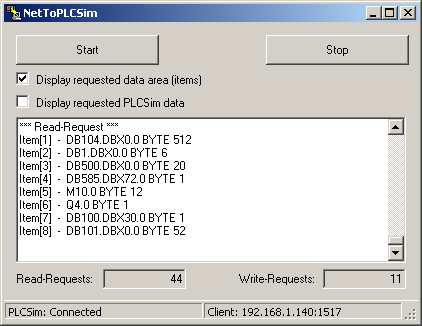
Loading image
Click anywhere to cancel
Image unavailable
Loading image
Click anywhere to cancel
Image unavailable
Loading image
Click anywhere to cancel
Image unavailable
Loading image
Click anywhere to cancel
Image unavailable
Loading image
Click anywhere to cancel
Image unavailable
Loading image
Click anywhere to cancel
Image unavailable




No comments:
Post a Comment